The File menu contains a list of commands for creating, opening, plotting, printing and sending projects, parts and artwork. To show the file menu click on the  image at the top left of AutoTRAX DEX main application window.
image at the top left of AutoTRAX DEX main application window.
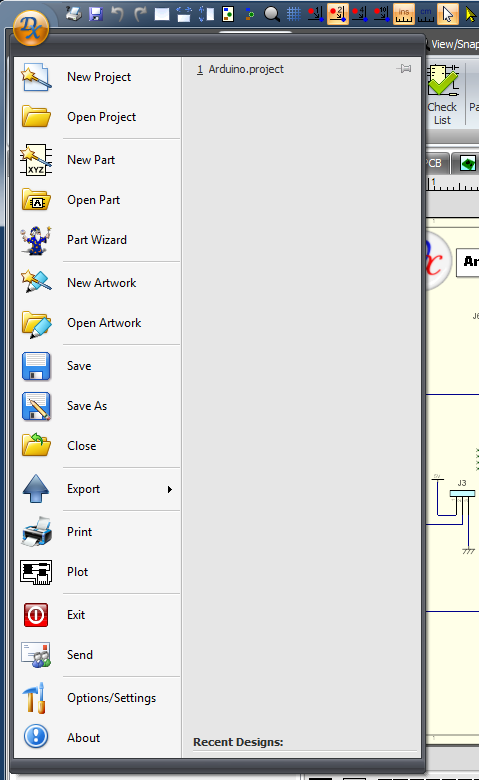
Recent Designs
At the right of the menu is the Recent Designs list. This displays recent designs on which you have been working. Click on any design to open it.
New Project
Click to create a new project.
Open Project
Click to open an existing project.
New Part
Click to create a new part.
Open Part
Click to create open an existing part.
Part Wizard
Click to start the Part Wizard
New Artwork
Click to create a new artwork.
Open Artwork
Click to open an existing project.
Save
Click to save the current design. If it has never been saved you will be prompted for a new name, this is the same as the Save As command below.
Save As
This will prompt you for a new file name.
Close
This will close the current design. If you have unsaved work, you will be prompted to save it.
Export
This will reveal a pop-out menu list of different formats to which you can save.
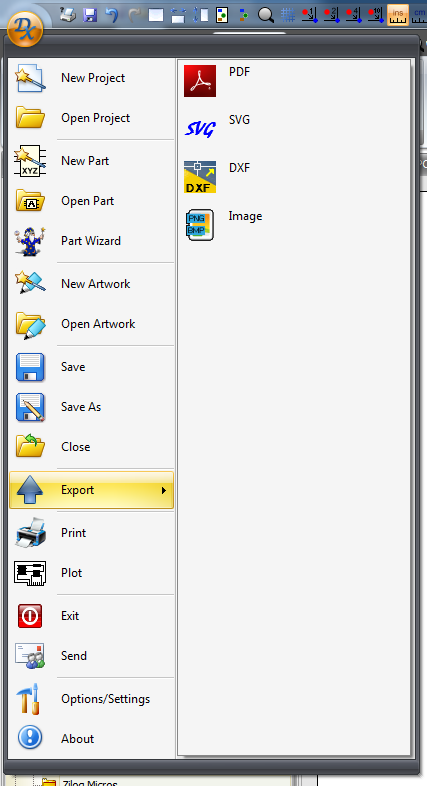
This will display the print preview dialog.
Plot
This will display the plot preview dialog.
Exit
This will close AutoTRAX DEX. If you have unmodified work, you will be prompted to save it before AutoTRAX DEX closes.
Send
Click this to send the design as an email attachment to a work colleague. It will open a send email dialog for your email program.
Options/Settings
This will display the options and settings control.
About
This will display the About dialog box that gives you details about AutoTRAX DEX program and its version number.