The Quick Access Toolbar is a customizable toolbar that contains a set of commands that are independent of the tab that is currently displayed. You can move the Quick Access Toolbar from one of the two possible locations, and you can add buttons that represent commands to the Quick Access Toolbar.
The Quick Access Toolbar can be located in one of two places:
Upper-left corner next to AutoTRAX DEX Button
![]()
Below the Ribbon
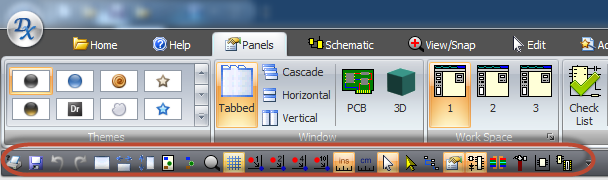
If you don't want the Quick Access Toolbar to be displayed in its current location, you can move it to another location. If you find that the default location next to AutoTRAX DEX Button is too far from your work area to be convenient, you may want to move it closer to your work area. Since location below the Ribbon encroaches on the work area, to maximize the work area, you may want to keep the Quick Access Toolbar in its default location.
Click Customize Quick Access Toolbar 
In the menu item list, click Show Below the Ribbon or Show Above the Ribbon.
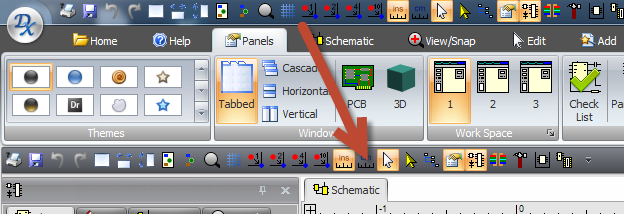
Alternatively, you can right-click on any icon in the Quick Access Toolbar and select Show Below the Ribbon or Show Above the Ribbon from the shortcut menu.
Add a command to the Quick Access Toolbar
You can add a command to the Quick Access Toolbar directly from commands that are displayed on the Ribbon menu.
1.On the Ribbon, click the appropriate tab or group to display the command that you want to add to the Quick Access Toolbar.
2.Right-click the command, and then click Add to Quick Access Toolbar on the shortcut menu.
3.
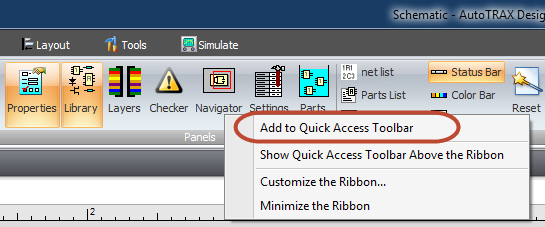
NOTES
•You cannot increase the size of the buttons representing the commands by an option in AutoTRAX DEX. The only way to increase the size of the buttons is to lower the screen resolution you use.
•You cannot display the Quick Access Toolbar on multiple lines.
•Only commands can be added to the Quick Access Toolbar. The contents of most lists, such as indent and spacing values and individual styles, which also appear on the Ribbon, cannot be added to the Quick Access Toolbar.