To start manually routing a track double click on any segment. Double click again or press the ESC key to end manual routing. The routing will automatically end when you reach the target (see below).
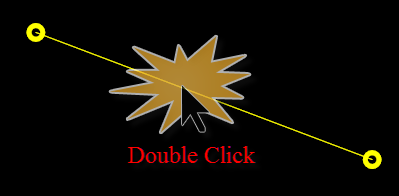
Double Click to start manual routing
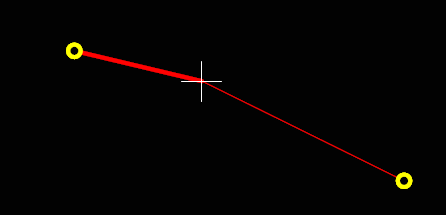
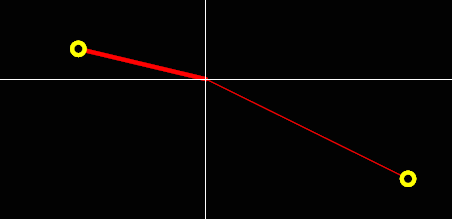
Routing starts from nearest vertex (pad/via/junction or corner). Normal cursor (left) Full cross cursor (right)
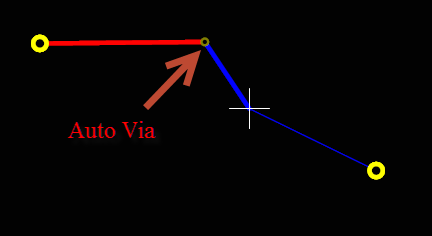
Pressing Space key automatically adds a via
(see more commands below)
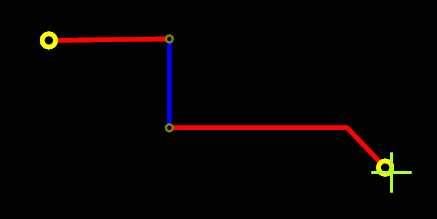
Cross cursor turns green to indicate end.
Click to end the route or
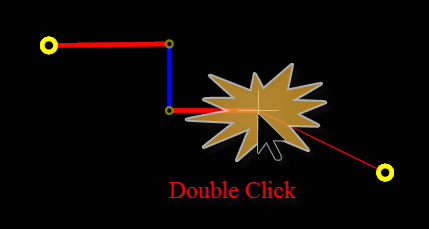
Double click or press ESC to end partial routing
Keyboard Shortcuts
KEY |
ACTION |
|---|---|
Backspace |
Undo the last manual route, e.g. undo a track layer change. |
F12 |
Redo the last undone manual route, e.g. redo a track layer change. |
Escape |
End the manual routing. |
Space |
Change to the next layer and automatically add/remove vias. |
+ |
Change up to the next layer and automatically add/remove vias, this will wrap round to the bottom layer if the current track layer if the top layer. |
- |
Move down one layer and automatically add/remove vias, this will wrap round to the top layer if the current track layer if the bottom layer. |
J |
Start or end a jumper |
T |
Change to the top layer, adding/removing vias if necessary |
B |
Change to the bottom layer, adding/removing vias if necessary |
S |
Toggle snap to grid. Turns it on/off |