The Electra router settings dialog is shown below.
Electra is installed by default in C: \Program Files\AutoTRAX DEX Software\AutoTRAX DEX\Electra
It is C: \Program Files\AutoTRAX DEX Software\AutoTRAX DEX\Electra\Electra.exe
This is the full version and will work for 15 days. You will then need to purchase it from https: //konekt.com/c5/index.php
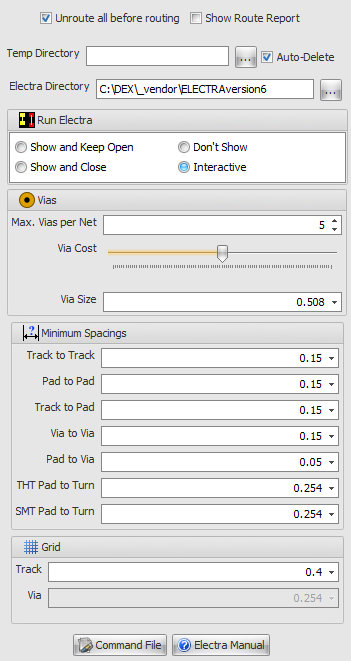
If checked the PCB will be totally unrouted and the Auto-route will be a full route. You are strongly advised to keep this checked.
Show Route-Report
Check  to display a Route Report after routing.
to display a Route Report after routing.
Running Electra
There are 4 ways you can run Electra.
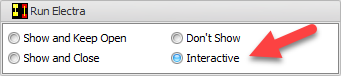
Show and Keep Open
Electra will open, route and stay open. AutoTRAX DEX will automatically read in the Electra routes at the end of routing.
Show and Close
Electra will open, route and automatically close when routing is done. AutoTRAX DEX will automatically read in the Electra routes at the end routing.
Don't Show
Electra will not appear during routing but you will see the routing being done inside AutoTRAX DEX's CB viewport. This is not available when running the freeware version on Electra.
Interactive
1.This will open Electra with the current PCB but Electra will not automatically route the PCB.
2.You will need to route the PCB inside Electra using Electra commands
3.When you save the route file in Electra AutoTRAX DEX will automatically read be in. Optionally you can quit AutoTRAX DEX and import a later date.
Temp Directory
This is the directory used to store temporary files used by Electra during the routing process. Click the  button on the right to browse for a directory location.
button on the right to browse for a directory location.
Check the  button to have AutoTRAX DEX automatically delete them after Electra has routed your PCB and AutoTRAX DEX has read in the results.
button to have AutoTRAX DEX automatically delete them after Electra has routed your PCB and AutoTRAX DEX has read in the results.
Electra uses the following files.
•bestsave.rte - intermediate routing results.
•electraCommand.do - Routing strategy file produced by AutoTRAX DEX.
•projectName.dsn - This is the file produced by AutoTRAX DEX to describe the circuit to Electra.
•projectName.log - Routing log file produced by Electra.
•projectName.ses - Session file produced by Electra.
•projectName.sts - Routing file produced by Electra.
•projectName.rte - This is the result of routing the PCB and is generated by Electra and read in by AutoTRAX DEX.
Electra Directory
This is the directory that the Electra router is installed in to. AutoTRAX DEX comes complete with a full working copy of Electra. If you wish to use a different copy of Electra then enter the directory here. Click the  button on the right to browse for a directory location.
button on the right to browse for a directory location.
AutoTRAX DEX looks for the Electra program in the following directories:
1.The Electra directory you specify
2.C: \Program Files\ELECTRA
3.C: \Program Files (x86)\ELECTRA
If it does not find it in any of the about directories it tries to run the freeware version distributed with AutoTRAX DEX.
If it cannot find Electra in any of the above directories then it will display the following dialogue box:
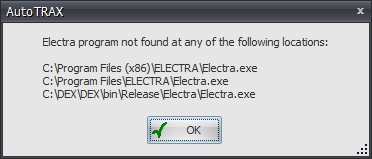
Max Vias per Net
Enter the maximum number of vias to use for routing between any 2 pads in a net.
Via Cost
These is a relative via cost. Move the slider to increase the cost of using vias. Electra will then try 'harder' to not use vias.
Via Size
Enter the diameter to use for vias.
Minimum Spacings
Track to Track
This is the minimum track to track spacing.
Pad to Pad
This is the minimum pad to pad spacing.
Track to Pad
This is the minimum track to pad spacing.
Via to Via
This is the minimum via to via spacing.
Pad to Via
This is the minimum pad to via spacing.
TPH Pad to Turn
This is the minimum track distance from a TPH pad to the first corner.
SMT Pad to Turn
This is the minimum track distance from a surface mount pad to the first corner.
Grid
Track
This is the track grid.
Via
This is the via grid.
Click on the  button to display The Electra DO Commands
button to display The Electra DO Commands
Click the  to display the Electra manual.
to display the Electra manual.