Vertical guides are vertical lines that act as:
•Visual Clue
•X coordinate snap points when adding or moving objects.
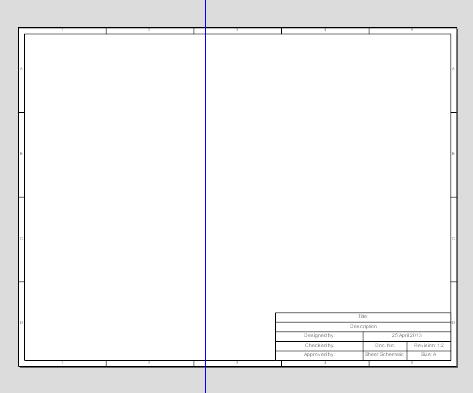
A vertical guide (blue line)
There are 2 ways to add a vertical guide to a sheet. 1.The first and easiest is to hold down left mouse button on the vertical ruler to the left of the sheet (If rulers are visible) and drag it into position. 2.The second method is to click on the 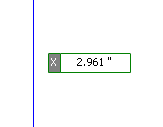 The vertical guide and its horizontal position during initial creation In both cases, as you drag the guide to position, you can enter a number value by first pressing the Enter key and then the X coordinate or click the left mouse button to place the guide. You can press the 's' key at any time to turn snap on or off. |
There are 2 ways to edit a vertical guide, dragging it or using the its property panel. Dragging You can hold down the left mouse button on a vertical guide and drag the mouse to move the guide; release the mouse button when the guide is where you want it. You will see the X values of the coordinate change as you move it. Press the 's' key to turn snap on or off. 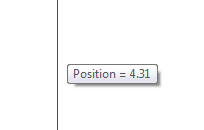 Vertical guide's horizontal position displayed during dragging Properties Panel If you select a vertical guide and then its property panel. is visible, the vertical guide properties dialog will be shown.
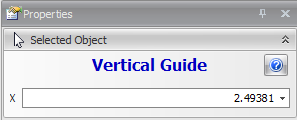 Vertical guide properties X The X or vertical position of the vertical guide Pressing the |

 button in the Add
button in the Add button displays this help page.
button displays this help page.