The Color Bar is shown below. You can hide/show the color bar from the Panels ribbon menu group in the main menu.
You can select the fill or pen/line color for selected object by clicking on one of the color buttons in the Color Bar.
 The button on the left of the color bar is the fill color. The button to the right of the fill color is the line or border color. If you click on either of these buttons a color chooser will appear as shown below. Pick a color and click on the
The button on the left of the color bar is the fill color. The button to the right of the fill color is the line or border color. If you click on either of these buttons a color chooser will appear as shown below. Pick a color and click on the  button. Click the
button. Click the  button to ignore your changes. Press the
button to ignore your changes. Press the  key to get help on this color picker.
key to get help on this color picker.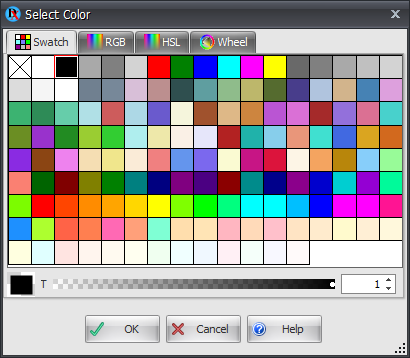
Color Picker
Left-click on a button to set the fill color.
Right-click to set the pen/line color.
If the selected object can only have a fill color, or a pen/line color, then clicking the left or right mouse button will set the fill or pen/line color.
If no object is selected then the selected color will be used as the default color when adding more objects.
