Horizontal guides are horizontal lines that act as:
•Visual clues
•Y coordinate snap points when adding or moving objects.
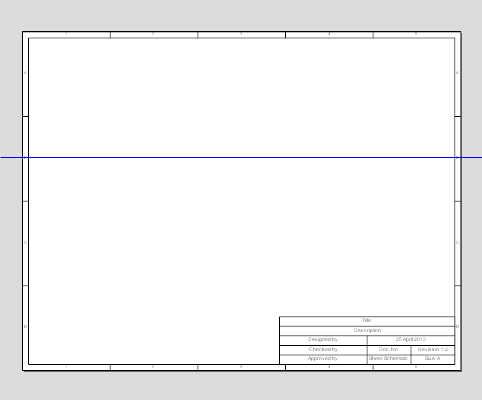
A horizontal guide (blue line)
There are 2 ways to add a horizontal guide to a sheet. 1.The first and easiest is to hold down the left mouse button on the horizontal ruler at the top of the sheet (If rulers are visible) and drag it into position. 2.The second method is to click on the 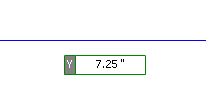 The horizontal guide and its horizontal position during initial creation In both cases, as you drag the guide to position it you can enter a number value by first pressing the Enter key and then the Y coordinate or click the left mouse button to place the guide. You can press the 's' key at any time to turn snap on or off. |
There are 2 ways to edit a horizontal guide, dragging it or using its property panel. Dragging You can hold down the left mouse button on a horizontal guide and drag the mouse to move the guide. You will see the Y value of the coordinate change as you move it. Press the 's' key to turn snap on or off. 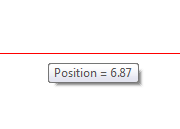 Horizontal guide's vertical position displayed during dragging Properties Panel If you select a horizontal guide and the its property panel is visible, the horizontal guide properties dialog will be shown. 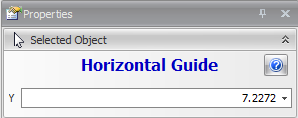 Horizontal guide properties The Y or vertical position of the horizontal guide Pressing the |

 button in the
button in the  button displays this help page.
button displays this help page.