There are 2 ways to edit an angled guide, dragging it or using its property editor.
Dragging
You will see the angled guide in red together with 2 point manipulators. Drag any of them to edit the angled guide.
You can hold down the left mouse button on an angled guide manipulator and drag the mouse to move the guide. Press the 's' key to turn snap on or off.
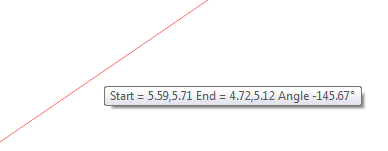
Dragging an angled guide
Or, you can drag on of the 2 guide manipulators. You will see the angle change as you move it.
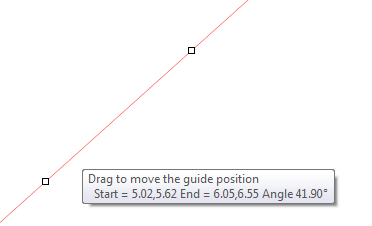
Angled guides manipulators
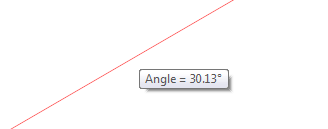
Guide during dragging a manipulator point