To create a circular or elliptical PCB click the  button in the PCB→PCB button group
button in the PCB→PCB button group 
To create a simple rectangular PCB click the  button.
button.
Now as you move the mouse inside the PCB viewport you will see the PCB first corner cursor shown below.
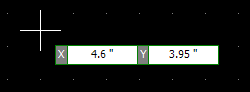
To set the first corner, click or press the Enter key followed by the X value, Enter key, the Y value of the starting point, then Enter.
Now as you drag the mouse the PCB will change shape as shown below. As you drag the mouse the width and height of the board will be instantly updated.
Making the Ellipse a Circle. If you hold down the CTRL key then the x dimension (diameter) and y dimension (diameter) are the same.
Centering the Circle/Ellipse. If you hold down the Shift key then the circular or elliptical PCB you are adding is centered at the start point.
Creating a centered Circle. You can use both the CTRL key and the Shift key at the same time.
Left-click to complete the PCB border when it is the size you want or enter the width and height using the keyboard (press the Enter key to start numeric input from the keyboard).
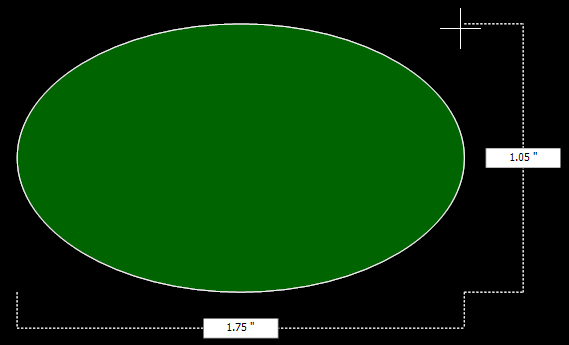
PCB shape defined as you drag the mouse
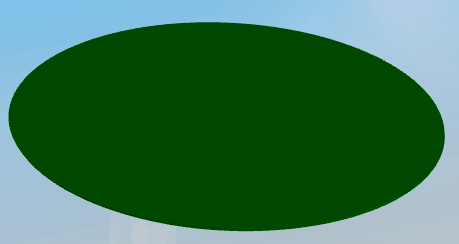
3D view of an elliptical PCB