To connect a chart to wires:
1.Click on one of the four terminals and drag the cursor to a target wire. A new electrical wire will appear and will be auto-routed from the chart's terminal to the position of the cursor as you move the mouse.
2.Release the left mouse button over a target wire to finish off the connection or press the ESC key to cancel.
NOTE: The colors of the red and blue wires were set by clicking on each of the wires is turn, and clicking on a color button in the Color Bar. The colors of the chart's traces reflect the color of the associated wires.
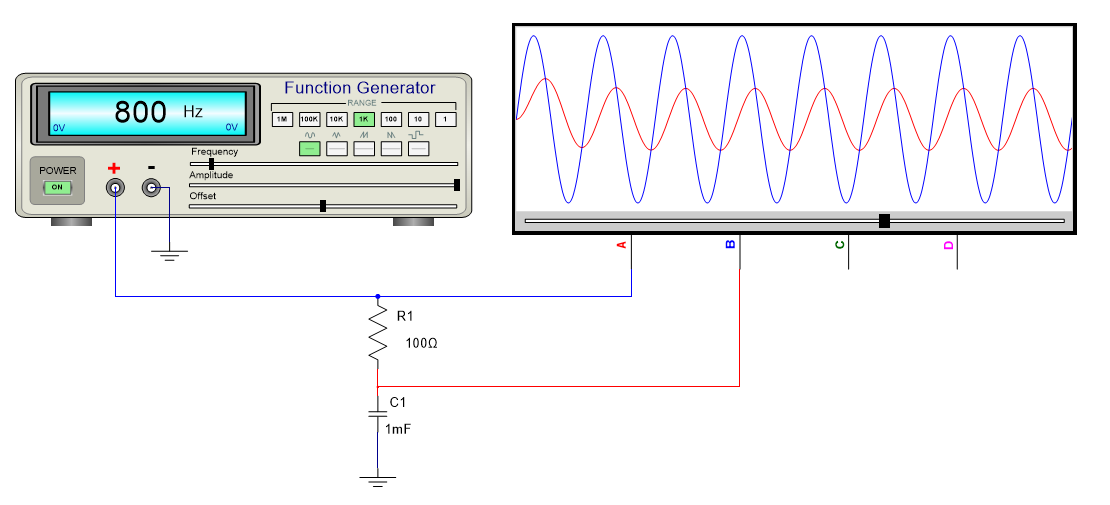
A Chart Connected to Two Wires and a Ground