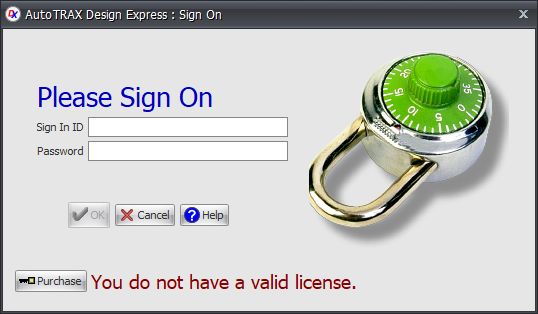When you purchase AutoTRAX DEX you will receive a sign-on id and password. This will allow you to automatically authorize your copy of AutoTRAX DEX on the machine you are using.
Demo Expired
When you start AutoTRAX DEX and it has not been authorized, if the demo period has expired you will see the following dialog.
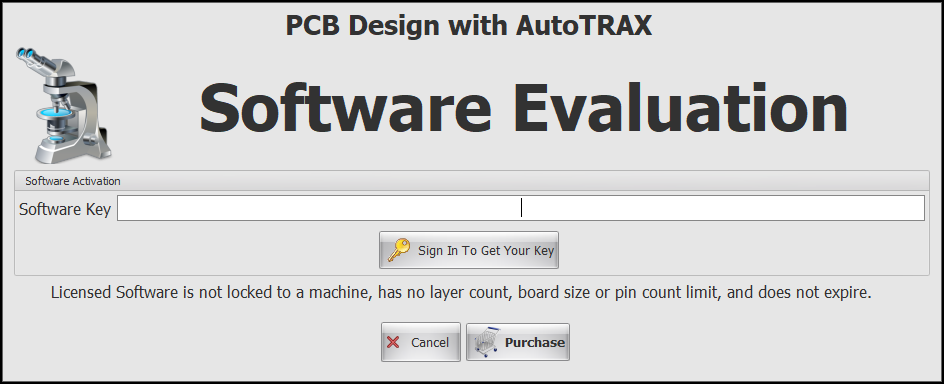
Getting you Software Key Automatically
Click 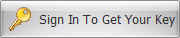 to get your key online. You will then see the following dialog. Enter you Sign in ID and your password to authorize AutoTRAX DEX on your machine. This will automatically retrieve the Software Key from AutoTRAX DEX web site. You do NOT need the software key; AutoTRAX DEX sends it automatically to the website to get your key. All you need is you Sign In ID and your password. You will have been sent this automatically when you purchased AutoTRAX DEX. Check your email. If you can't find it, try your spam folder.
to get your key online. You will then see the following dialog. Enter you Sign in ID and your password to authorize AutoTRAX DEX on your machine. This will automatically retrieve the Software Key from AutoTRAX DEX web site. You do NOT need the software key; AutoTRAX DEX sends it automatically to the website to get your key. All you need is you Sign In ID and your password. You will have been sent this automatically when you purchased AutoTRAX DEX. Check your email. If you can't find it, try your spam folder.
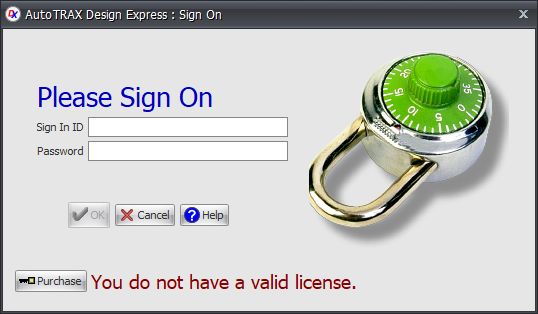
Sometimes your Firewall may prevent AutoTRAX DEX from contacting AutoTRAX DEX web site, in this case you will have to enter the software key manually.
You can enter the software key manually. To get a software key you can go to https://dexpcb.com/Account/SoftwareKey
Demo Not Expired
If the demo period of your copy of AutoTRAX DEX has not expired you can authorize your copy click the  button in the Home→Account menu.
button in the Home→Account menu.
If you do not have a valid license you will see the sign on dialog box below. If you have purchased a software license you will have received a sign in id and password by email. If you do not have it please check your spam box. If you still cannot find it then please contact us via email using this link. If you have not purchased a license the click on the purchase button  to obtain a license
to obtain a license
If you cannot sign on and you know you have a valid license, your firewall may be block access for AutoTRAX DEX to the internet. Click to find out how to configure your firewall.