There are 2 different ways to add terminals to a sub-system reference.
•Add terminals directly to the sub-system reference.
•Open the sub-system reference's schematic by doubling-clicking on or in the sub-system reference's border and adding ports.
Adding terminals directly to the sub-system reference
To add terminals directly to the sub-system reference:
1. Select the sub-system reference by clicking on or in it's border. (If there is only 1 sub-system reference or part in the schematic then you do not need to do this as AutoTRAX DEX knows what to add the terminal to.)
2. Click on one of the symbol terminals in the Symbols group in the Add ribbon menu.

The symbol terminal dialog box will appear.
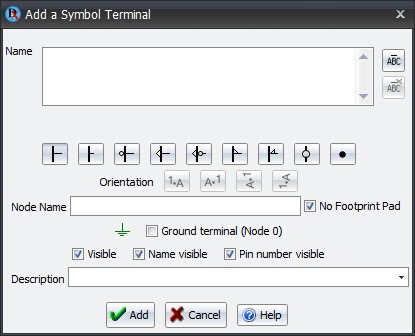
3. Enter the Name and click the Add button.
4. Now move the mouse around the sub-system reference. You will see the terminal move around and try to follow the mouse. Left-click to finally place the terminal.
Repeat 1-4 to add more terminals.
When you add terminals to a sub-system reference, ports are automatically added to the sub-system reference's schematic.