In addition to the automatic cutouts for pads, you can add mask cutouts.
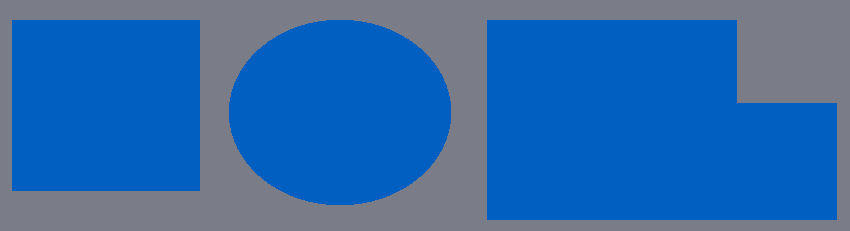
Rectangular, elliptical and polygonal solder mask cutout
You can add solder mask cutout using the buttons in the Add->No Mask button group.

Adding a rectangular solder mask cutout
To add a rectangular no solder mask area click on  .
.
1.Move the cursor to the top left or bottom right corner for the cutout.
2.Click the left mouse button and drag the mouse to define the cutout or just hold down the left mouse button and drag.
a. If you hold down the Shift key the cutout rectangle will be centered at the position you first clicked.
b.If you hold down the Ctrl key the cutout rectangle will be square.
c.You can hold down both the Shift and Ctrl key to create a square cutout centered at the original left click.
3.Click again to end adding the cutout or release the left mouse button if you started by holding down and dragging.
Adding an elliptical or circular solder mask cutout
To add an elliptical or circular no solder mask area click on  .
.
4.Move the cursor to the top left or bottom right corner for the cutout.
5.Click the left mouse button and drag the mouse to define the cutout or just hold down the left mouse button and drag.
a. If you hold down the Shift key the cutout ellipse/circle will be centered at the position you first clicked.
b.If you hold down the Ctrl key the cutout will be a circle.
c.You can hold down both the Shift and Ctrl key to create a circle cutout centered at the original left click.
6.Click again to end adding the cutout or release the left mouse button if you started by holding down and dragging.
Adding a polygonal solder mask cutout
To add an elliptical or circular no solder mask area click on  .
.
1.Move the cursor to the first corner of the cutout and click the left mouse button.
2.Now drag the cursor to define the first edge and click to start the second edge.
3.Repeated drag and click to define additional edge.
4.Double click the complete the polygonal cutout.