To add a pad to a PCB or footprint click the one of the 4  buttons in the Add→Pads in the ribbon button group.
buttons in the Add→Pads in the ribbon button group. 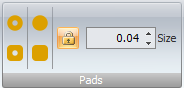
Adding TPH pads
Click the  button to add a round/elliptical TPH pad.
button to add a round/elliptical TPH pad.
Click the  button to add a rectangular TPH pad.
button to add a rectangular TPH pad.
Adding SMT pads
Click the  button to add a round/elliptical SMT pad.
button to add a round/elliptical SMT pad.
Click the  button to add a round/elliptical SMT pad.
button to add a round/elliptical SMT pad.
Placing the Pad
After you have clicked on one of the 4 buttons you will see the pad with a point input cursor. Move the pad to the position you wish and left-click or press the Enter key followed by the X value, Enter key, the Y value, and then Enter to exactly place the center of the pad.
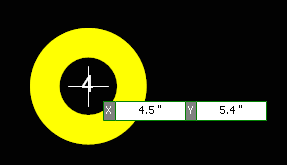
Pad with point input cursor
Settings
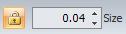 sets the size of square/circular pads
sets the size of square/circular pads 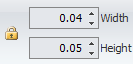 sets the size of rectangular/elliptical pads
sets the size of rectangular/elliptical pads Adding Pads in PCBs
If you add a pad in a PCB, a schematic symbol for the pad is automatically created and added to your first schematic. You can then use this to make connections.