Why You Should Update Your Software
Updating your software is a critical practice, contributing significantly to ensuring your systems operate smoothly, securely, and efficiently. There are several reasons why software updates should not be neglected:
Security Improvements
One of the primary reasons for software updates, especially operating system updates, is to patch security vulnerabilities. Hackers and malicious programs continuously evolve, discovering new vulnerabilities (security loopholes) in software. When software companies become aware of these vulnerabilities, they fix them through updates. If you don't update your software, you're leaving your system open to viruses, malware, and cyber-attacks that can exploit these known vulnerabilities.
Bug Fixes and Stability
All software has bugs. These are the little glitches, crashes, and issues that frustrate users and can cause data loss or other problems. Software updates often fix these bugs, resulting in a more stable and functional system. This is not just about removing minor annoyances; bugs can sometimes be severe enough to inhibit productivity or even cause data loss.
Performance Enhancements
Software updates can also include improvements to the software's performance. This means your software may run faster, more efficiently, and use fewer system resources after the update. These performance enhancements are often designed to ensure the software can keep up with new hardware technologies as well.
New Features and Enhancements
Updates often bring new features or enhancements to existing ones. These improvements can make the software more useful, enjoyable, or efficient in fulfilling your needs. Staying updated means taking advantage of the latest tools and features developers have to offer, which might make your work easier or allow you to do entirely new tasks.
Compatibility
Technology ecosystems are closely intertwined, and new applications, hardware, and other system components are developed continuously. Software updates ensure compatibility with these new standards or technologies. For instance, an application might be updated to look better on a new resolution screen or to work well with a new kind of file format.
Legal and Compliance Reasons
Especially in business environments, certain software updates are mandatory to remain compliant with laws and regulations. This is particularly prevalent in software that deals with data security, privacy, and financial transactions.
Support and Documentation
Often, if you're using outdated software and encounter issues, the manufacturer or company's support teams will request that you update to the latest version before offering assistance. This is because the issue may have already been addressed in newer releases, and support documentation and assistance are more readily available for current versions.
In summary, regularly updating your software is a best practice for keeping your systems secure, efficient, and compatible with the latest technological standards. Neglecting updates can expose you to a host of problems, from security breaches to missing out on the latest and most efficient features.
Manual Checking
To manually check for updates click the Home→Account→ button.
button.
Automatically checking for new versions
When AutoTRAX DEX starts it optionally checks to see if there is a new version of AutoTRAX DEX available.
If there is a new version it will display the dialog box below.
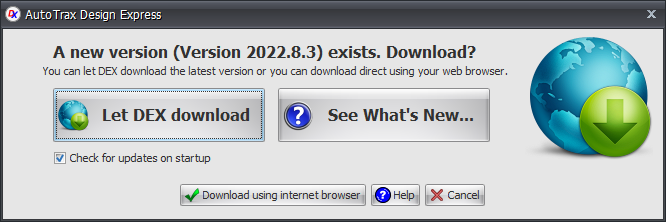
Click 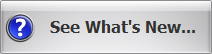 to view the What's new website.
to view the What's new website.
Download
Click  to download direct from AutoTRAX DEX website or
to download direct from AutoTRAX DEX website or
Click the 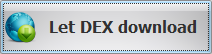 download button to have AutoTRAX DEX download the latest version and install it. This is the easiest way to update and you will not be prompted for install passwords and setup details. When AutoTRAX DEX is downloading the latest version it will display the download progress dialog shown below.
download button to have AutoTRAX DEX download the latest version and install it. This is the easiest way to update and you will not be prompted for install passwords and setup details. When AutoTRAX DEX is downloading the latest version it will display the download progress dialog shown below.
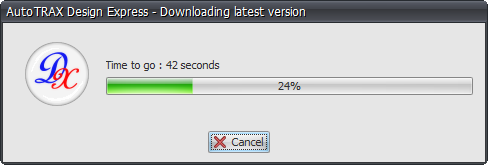
To disable auto-updating click the Cancel button and the following dialog will be displayed. Click on the No button to prevent checks for updates in future.
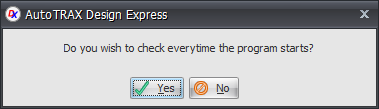
To re-enable automatically checking for updates, click on the Get Latest Version button  in the Home→Account menu
in the Home→Account menu