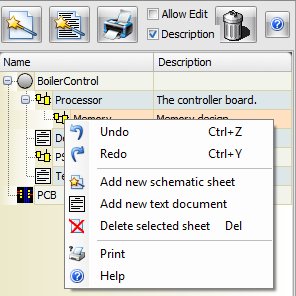The Project Panel displays a tree list of the contents of your projects. It is shown below. To display the Project Panel click on the Projects button  in the Panels ribbon tab or right-click on a viewport and select Project Panel from the context menu.
in the Panels ribbon tab or right-click on a viewport and select Project Panel from the context menu.
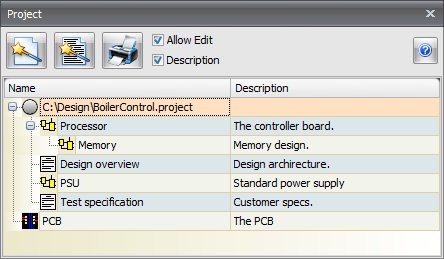
The Project Panel
Using the Project Panel you can add sheets and text documents as well as view and edit them.
Double-click on a project item schematic, PCB or text document to view it in a viewport. If a viewport already exists that contains the item to view, then it will be brought to the front.
 Adds a new schematic sheet.
Adds a new schematic sheet. Adds a new text document.
Adds a new text document. Prints the project hierarchy. This will display the print preview dialogs similar to the one below. You can print it or save it to PDF and several other formats.
Prints the project hierarchy. This will display the print preview dialogs similar to the one below. You can print it or save it to PDF and several other formats.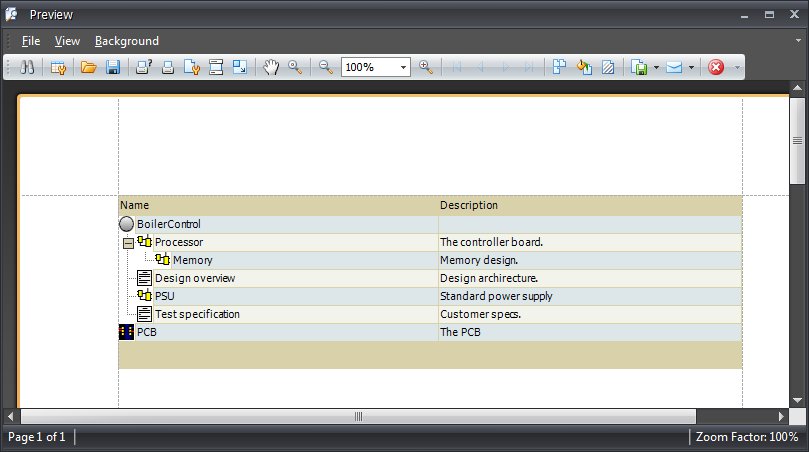
 If checked then you can edit the name of the sheet or document as well as the description. Otherwise they are protected and read only.
If checked then you can edit the name of the sheet or document as well as the description. Otherwise they are protected and read only.  Show/Hide the description column.
Show/Hide the description column.Both the Allow Edit and Descriptions settings are saved from session to session.
Expanded directories are also saved from session to session.
Right-click in the Project panel to display the context menu. This will allow you to add sheets and delete selected sheet.
 Displays this help page.
Displays this help page.You can drag sheets to reposition them in the project hierarchy.
Right-click on the Name or Description column header to display the header context menu shown below. This will allow you to sort columns etc.
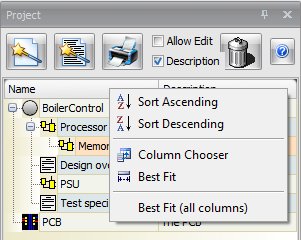
Right-click over a sheet to see the context menu as shown below.