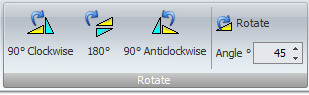To set the grid and snap settings click on the small button at the bottom right of the Snap button group in the View→Snap ribbon tab...
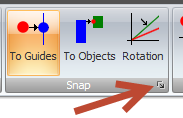
The Grid/Snap Setting dialog will appear as shown below.

 Clicking to display this help topic.
Clicking to display this help topic.Snap Spacing
This is the major snap grid spacing. You change the actual snaps per grid using the buttons in the Snaps Per Grid button group.
Graph
Click to display the grid as a graph grid.
Line
Click to display the grid as a line grid.
Dot
Click to display the grid as a dot grid.
Draw To Units
If checked, grid lines/points will be spaced on the measurements units you are using e.g. inches or cm.
Draw to Snap Spacing
If checked, grid lines/points will be spaced on the Snap Spacing you define.
Snap Rotation Angle
This is the rotation snap angle in degrees for rotating selected objects when you press the space bar.
Menu Rotation Angle
This is the rotation snap angle in degrees for rotating selected objects when you use the menu buttons.