To measure distances click the Measure distance button  in the Tools→Misc. ribbon menu.
in the Tools→Misc. ribbon menu.
1.Move the cursor to the start point from which you wish to begin measuring. You can turn snap on or off by pressing the 's' key.
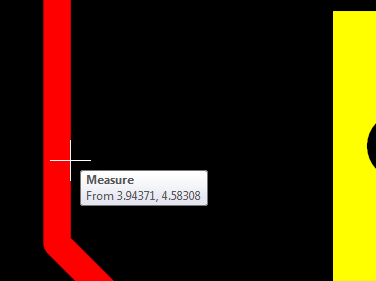
Move the cursor to the start point
2.Left-click to begin measuring. Now, as you drag the cursor, the distance will be displayed. Again you can turn snap on or off by pressing the 's' key.
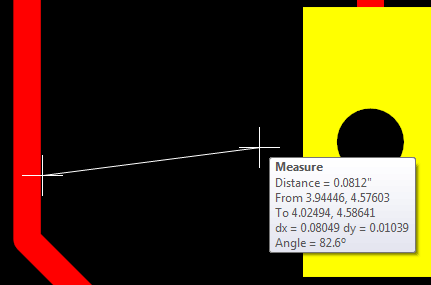
Drag the mouse to measure the distance
3.Left-click again to end the measurement.
If the Auto-repeat commands feature enabled, additional measurements by repeating the process above without the necessity of clicking the Measure distance button  in the Tools→Misc. ribbon menu. If Auto-repeat commands is enabled hit ESC to quit measuring.
in the Tools→Misc. ribbon menu. If Auto-repeat commands is enabled hit ESC to quit measuring.