There are 2 ways to edit a point guide, dragging it or using its property panel.
Dragging
You can hold down the left mouse button on a guide and then drag the mouse to move the guide. You will see the X, Y values of the point change as you move it. Press the 's' key to turn snap on or off.
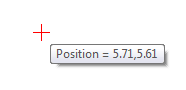
Point guide's vertical position displayed during dragging