To edit a curve first select it.
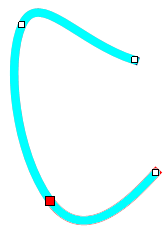
A selected curve
Drag any of the manipulators(  ) to change the corners or ends.
) to change the corners or ends.
Drag the curve to move it.
Curve Properties Dialog
You can also edit the parameters of the curve using its Properties Panel as shown below. To view the properties panel first select it.Then right-click on it, then select Properties Panel from the context menu that opens.
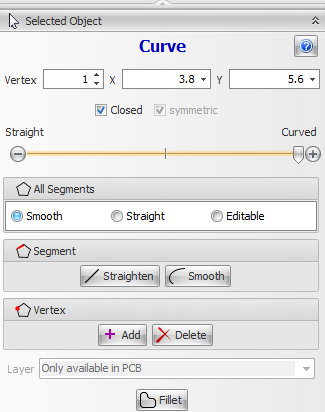
Curve Properties Dialog
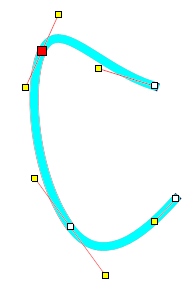
Editable Curve
Click the  button to show this help topic.
button to show this help topic.
Vertex
This is the selected vertex/segment. The selected vertex is drawn as a solid red square. The selected segment id drawn in red.
X
The X coordinate of the selected vertex.
Y
The Y coordinate of the selected vertex.
Tension
Slide the  slider to change the 'curvature' of the curve.
slider to change the 'curvature' of the curve.
Click  to add a vertex.
to add a vertex.
Click  to delete the selected vertex.
to delete the selected vertex.
Check/uncheck  close/open the polygon.
close/open the polygon.
All Segments
Check the Smooth button to smooth the entire curve.
Check the Straight button to straighten the entire curve.
Check the Editable button to make the entire curve editable.
Segment
Click the  button to straighten the selected segment.
button to straighten the selected segment.
Click the  button to smooth the selected segment.
button to smooth the selected segment.
Layer
Use this drop-down to set the layer for the rectangle.
Click  to fillet the polygon
to fillet the polygon
Editable Curves
Drag any of the control points  to change the shape.
to change the shape.
Uncheck the  button to make the control points for the vertex independent of each other.
button to make the control points for the vertex independent of each other.