AutoTRAX DEX workspace has had years to develop into a fine tuned working environment, and with bigger monitors and faster processors, working with AutoTRAX DEX has only become more fun. With all the room that larger display options give you, you can easily organize the panels, viewports and tools in the workspace to provide an efficient designing environment.
What is DPI and why does it matter?
DPI stands for dots per inch, where a dot represents a physical device pixel. (The nomenclature comes from printing, where dots are the smallest ink dot that a printing process can produce). HDPI stands for high dots per inch.
Historically, monitors shipped with 96 pixels per inch. The Windows operating system drew a bitmap that represented 96 DPI as 100%. But as display technology progressed, that DPI threshold was surpassed. Monitors started shipping with display panels close to 300 DPI or higher.
While higher pixel density produces sharper images, some sort of display scaling is required to size elements on the screen properly. Otherwise, user interface (UI) elements and text are too tiny to use effectively and can overlap. To help remedy this, Windows automatically scales the UI percentile to match the DPI setting. For example, a DPI setting of 100% represents 96 DPI, where 125% is 120 DPI, and 150% is 144 DPI. This automatic scaling affects text, graphics, controls, and window sizes.
Here's where DPI-aware vs. DPI-unaware comes in. When an application declares itself to be DPI-aware, it's a statement specifying that the app behaves well at higher DPI settings and so Windows can apply auto-scaling. Conversely, DPI-unaware applications render at a fixed DPI value of 96 pixels per inch, or 100%, and so auto-scaling isn't applied.
AutoTRAX DEX is now fully DPI-aware
AutoTRAX DEX provides a consistent, single, highly configurable program interface to enable you to create parts, PCBs and even engineering artwork.
With all its features, AutoTRAX DEX can be a bit daunting at first. The purpose of this chapter is to familiarize you with AutoTRAX DEX workspace and how to navigate around AutoTRAX DEX, find tools, customize settings, and set the working environment so it best suits you.
So, without further ado let's look at AutoTRAX DEX workspace as shown below.

Typical Layout
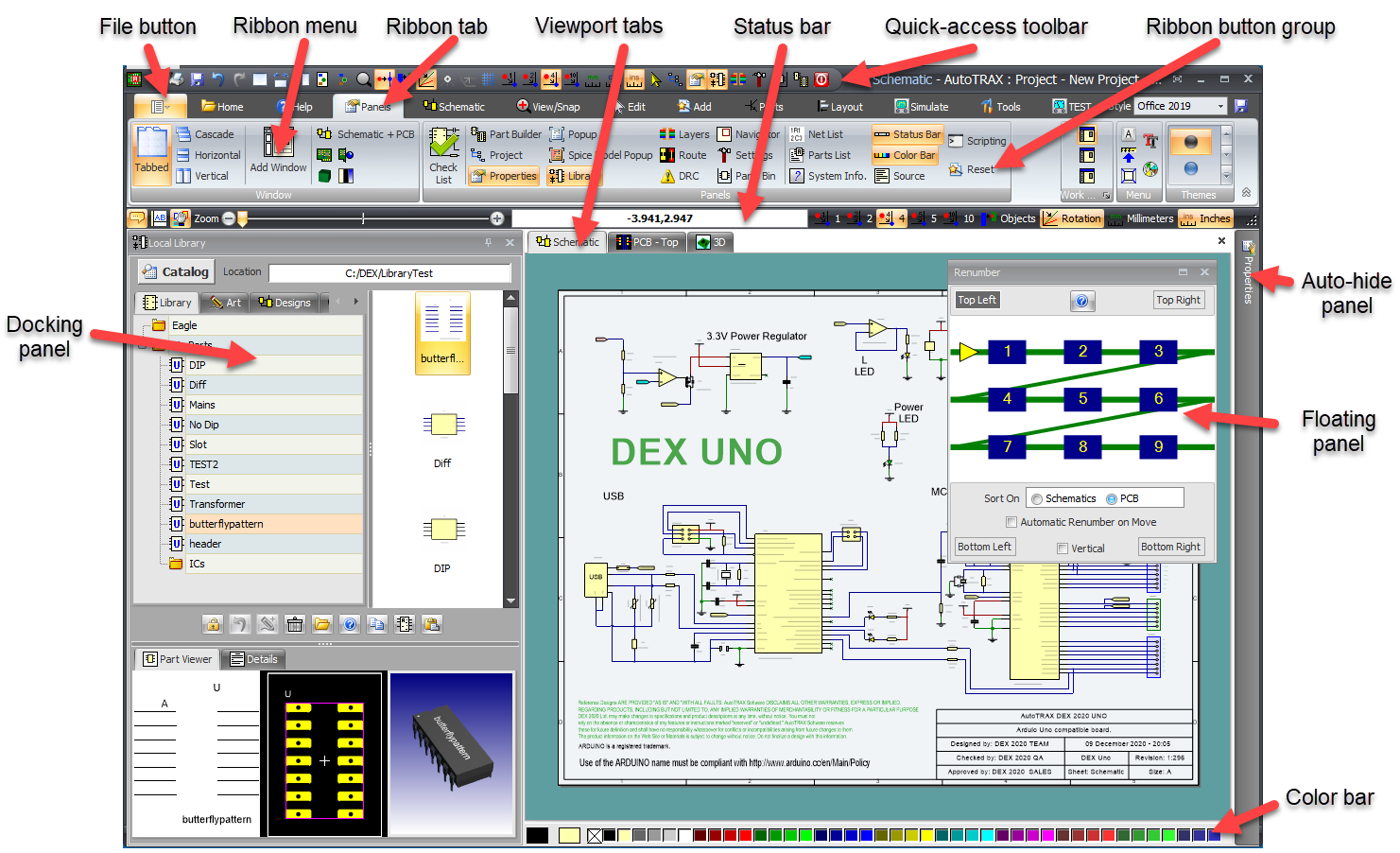
Parts of a Typical Layout