You can add rectangles and rectangles with corners.
To set the Fill Styles and Line Styles before adding rectangles use the Default Graphics Settings.
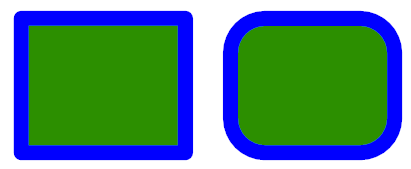
Rectangles and rounded rectangles
To add a rectangle to a graphical sheet click on one of the  buttons in the Add→Shapes ribbon menu button group.
buttons in the Add→Shapes ribbon menu button group.
 Adds a hollow rectangle.
Adds a hollow rectangle. Adds a filled rectangle with border.
Adds a filled rectangle with border. Adds a filled rectangle without a border.
Adds a filled rectangle without a border. Adds a hollow rectangle with rounded corners.
Adds a hollow rectangle with rounded corners. Adds a filled rectangle with border with rounded corners.
Adds a filled rectangle with border with rounded corners. Adds a filled rectangle without a border with rounded corners.
Adds a filled rectangle without a border with rounded corners.Move the mouse inside the graphical sheet's viewport. You will see the point cross follow the mouse. Left-click when the point cross is where you want to start a rectangle or press the Enter/Space/Tab key followed by the X value, Enter/Space/Tab key, the Y value, and then Enter/Space/Tab to exactly place the starting point.
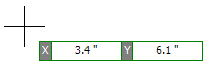
Now as you move the mouse the rectangle will change in size and aspect ratio.
If you hold down the Shift key as you move the mouse, the rectangle will be centered at the first point.
If you hold down the CTRL key as you move the mouse, the rectangle will be square with width and height being the same.
If you hold down both the Shift and CTRL keys simultaneously as you move the mouse, the rectangle will be centered at the first point and will be square with the width and the height being the same.
Alternately, you can add a rectangle with a simple left click and hold then drag. When the point cross is where you want to start a rectangle, left-click and hold the left button. Left-click and hold and drag to re-size the rectangle and release the button; the rectangle will be placed. In this mode, if you hit Enter before releasing the left button, you will be able to enter X and Y numerical values for the width and heights respectively. Note, using the Shift and CTRL keys as described above also works with this alternate method.
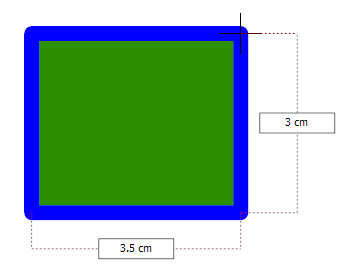
Dragging the mouse defines the rectangles size