To add a hole to a PCB click on the  button in the Add→Cutouts button group. You will then be prompted for the diameter of the hole. Enter the hole diameter and click the
button in the Add→Cutouts button group. You will then be prompted for the diameter of the hole. Enter the hole diameter and click the  button to add it. The value you enter is remembered by AutoTRAX DEX and used the next time you add a hole.
button to add it. The value you enter is remembered by AutoTRAX DEX and used the next time you add a hole.
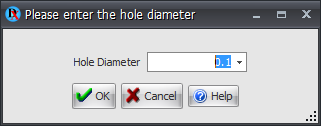
As you move the cursor in the PCB viewport the hole will move. You will notice that the PCB will now be shown as a solid color, this is so you can see a true representation of the hole. The X and Y coordinate of the center of the hole will be displayed as shown below.
You can either:
•Move the mouse so the hole is positioned where you want it and left-click hold and drag, then release to create the hole
•Left-click to start the hole then hit Enter, enter the X value, Enter, then the Y value, and finally enter to place the hole.
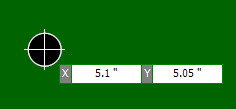
NOTE: PCB holes are different to circular cutouts as they will be output as commands to the drill file. Circular cutouts are not output as drill commands.