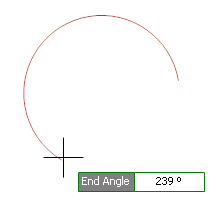To add an arc to a graphical sheet, click on the  button in the Add→Shapes ribbon menu button group.
button in the Add→Shapes ribbon menu button group.
To set the Line Styles before adding arcs, use the Default Graphics Settings
Move the mouse inside a graphical sheet's viewport. You will see the arc center cross follow the mouse.
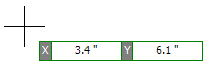
Mouse Center Point
Left-click when the center cross is where you want to start the arc or press the Enter key followed by the X value, Enter or Space or Tab, and then the Y value andEnter or Space or Tab
You will next be prompted for the start angle of the arc. Moving the mouse defines the arc's diameter and displays the start angle. Left-click to define the start angle of the arc or press the Enter or Space or Tab key followed by the start angle's numerical value in degrees.
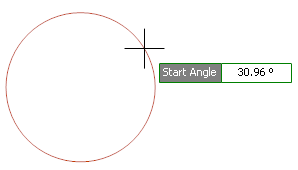
Arc diameter and start angle
Now move the mouse to define the arc's end point . Finally left-click to define the arc or press the Enter or Space or Tab key followed by the end angle's numerical value in degrees.