You can add any number of function generators to each of your schematics. You usually will only add one.
You can use a oscilloscopes anywhere in the schematics.
A lab function generator is an electronic device used to produce various types of electrical waveforms, including sine, square, triangular, and pulse signals. It allows users to specify frequency, amplitude, and waveform shape, making it ideal for testing, troubleshooting, and designing electronic circuits. Signal generators can be used in a wide range of applications, such as testing audio equipment, simulating sensor outputs, and generating clock signals for digital circuits. Many models also include features like modulation capabilities, frequency sweeps, and programmable settings, enhancing their versatility in laboratory and research environments.
To add a function generator to a schematic:
1.Click on the  button in the Simulate->Instruments button group in the Ribbon Menu.
button in the Simulate->Instruments button group in the Ribbon Menu.
2.Move the mouse inside the viewport of the schematic.
3.As you move the mouse, a function generator will follow as shown below. Left click the mouse to end moving the oscilloscope.
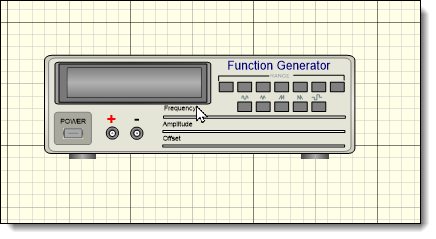
A Function Generator Following the Mouse Cursor
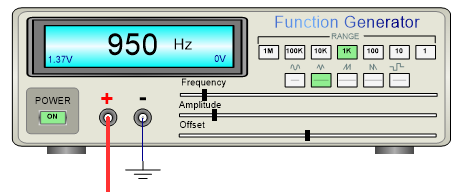
A Function Generator
Function Generator Properties Editor
Connecting a Function Generator to a Circuit