Buttons to zoom and pan the viewport can be found in the View/Snap tab. 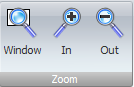
Click the View/Snap→Zoom→ button to zoom in or press the PgUp key.
button to zoom in or press the PgUp key.
Click the View/Snap→Zoom→ button to zoom out or press the PgDn key.
button to zoom out or press the PgDn key.
Click the View/Snap→Zoom→ button to zoom to a window. After clicking, move the mouse to a corner of the area to wish to zoom in on. Next, hold down the left mouse button and drag the cursor to define the area, releasing the left mouse button adjusts the view.
button to zoom to a window. After clicking, move the mouse to a corner of the area to wish to zoom in on. Next, hold down the left mouse button and drag the cursor to define the area, releasing the left mouse button adjusts the view.
Zooming with the mouse
You can also use the mouse scroll wheel. Scroll it and the viewpoint will zoom in/out depending on the direction that you rotate the wheel. You can often use the mouse wheel and middle mouse button for panning and zooming while doing other things such as adding and editing objects.
Panning with the mouse
If you drag the mouse while holding down the mouse scroll wheel the view will pan.
Panning with the keyboard
You can pan the viewport using the 4 arrow keys on the numeric keyboard to pan.
Home
Press the Home key to view the entire sheet or all the contents of your sheet if the sheet border is not visible.