The scripting panel allows you to create command and command buttons to add to DEX menu. It is shown below.
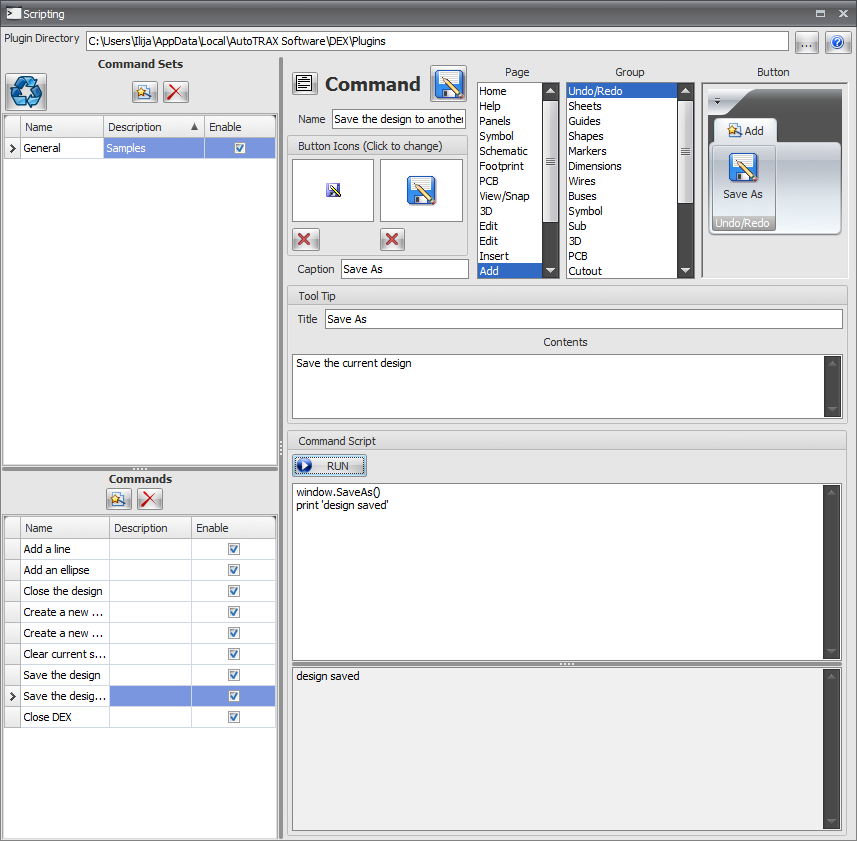
The Scripting Panel
Help
 Click to see this help topic.
Click to see this help topic.Plug-in Directory

This is the directory that the command plug-in collection files are kept. Each file is an XML text file with a .xml file extension. This allows you to view and edit them in third part XML programs.
 Click to browse to set a directory.
Click to browse to set a directory.Command Sets
Command plug-ins are contained in a plug-in collection files. You can have any number of plug-in collection files in the plug-ins directory. When DEX starts, it loads all plug-in collection files found and adds menu items for each command plug-in the file if the collection is enabled.
 Click to update the menu with the commands.
Click to update the menu with the commands. Click to create a new empty command plug-in collection file.
Click to create a new empty command plug-in collection file. Click to delete the selected command plug-in collection file. It will be moved to the recycle bin.
Click to delete the selected command plug-in collection file. It will be moved to the recycle bin.The grid displays all collection files loaded on startup.
Name is the name of the collection file (less the .xml extension)
Description is a brief description of what the collection contains.
Enable - if checked then the commands in the collection file will be added to the menu as buttons subject to the individual commands being enabled (see below).
Commands
This lists the command plug-ins found in the selected collection file.
 Click to create a new empty command plug-in.
Click to create a new empty command plug-in. Click to delete the selected command plug-in. Once deleted, it s gone forever. You will be prompted before deletion occurs. So please keep a backup.
Click to delete the selected command plug-in. Once deleted, it s gone forever. You will be prompted before deletion occurs. So please keep a backup.Name is the name of the command plug-in.
Description is a brief description of the command..
Enable - if checked then the command will be added to the menu as a buttons subject to it's collection file being enable (see above).
Command
 Click to view DEX API.
Click to view DEX API. Click to save the command. This will only be displayed if you have made any changes and the command has not been saved.
Click to save the command. This will only be displayed if you have made any changes and the command has not been saved. This is the name of the command.
This is the name of the command.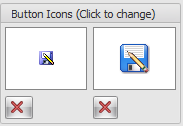 Click either of the icon areas to set the small or large icon. The small icon but be 16x16 pixels and the large icon must be 32x32 pixels.
Click either of the icon areas to set the small or large icon. The small icon but be 16x16 pixels and the large icon must be 32x32 pixels.  Click to remove the icon. You can have buttons with no icons and only the text will be displayed.
Click to remove the icon. You can have buttons with no icons and only the text will be displayed.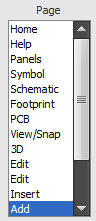 Selects the Ribbon Page/Tab that the button will be added to.
Selects the Ribbon Page/Tab that the button will be added to.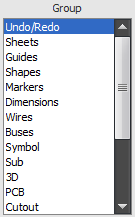 Selects the button group that the button will be added to.
Selects the button group that the button will be added to.Tooltip
 This is the title for the tooltip.
This is the title for the tooltip. This is the main tooltip text.
This is the main tooltip text.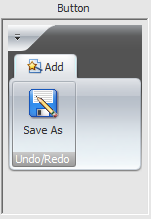 This is a preview of what the button will look like. Hover the mouse over it to see the tooltip.
This is a preview of what the button will look like. Hover the mouse over it to see the tooltip.Command Script
This is the IronPython program script for the command. See the API for more details.
 Click to run the program script.
Click to run the program script.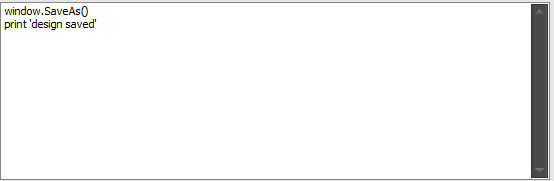 This is the program script.
This is the program script.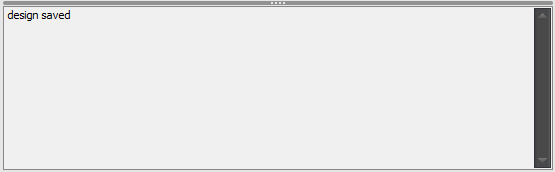 This is the output after running the script. It will also list any errors found.
This is the output after running the script. It will also list any errors found.