The Navigator Panel is shown below.
To view/hide the Navigator panel click the Panels→Panels→  button.
button.
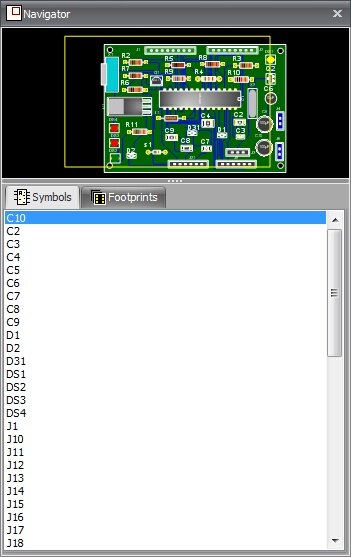
=
|
<< Click to Display Table of Contents >> Navigation: The User Interface > The Panels > The Navigator Panel |
The Navigator Panel is shown below.
To view/hide the Navigator panel click the Panels→Panels→  button.
button.
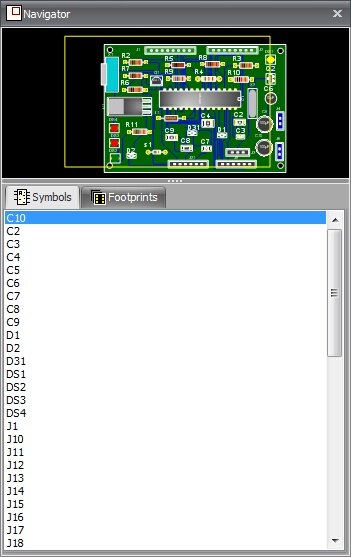
=