When you are at certain key stages in your design such as when you have completed the schematic design it is good practice to check your design. DEX provides you with the Checklist panel for just such a purpose.
The Checklist panel is a collection of controls that let you 'check off' you design.
To view/hide the Checklist Information panel click the Panels→Panels→  button.
button.
Parts
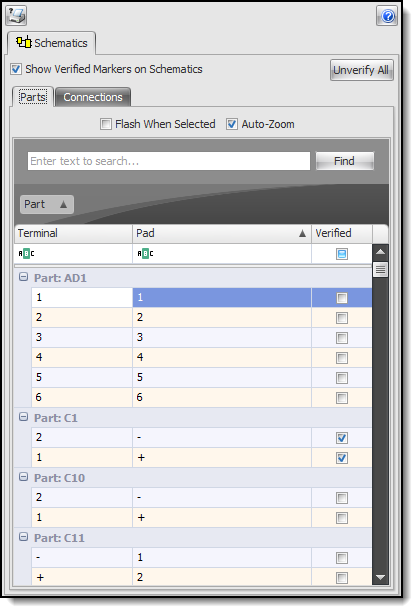
Use this to check off and mark parts as verified in the design.
Check the  check-box to display verified markers on your schematics. The markers are similar to marks left by a marker pen but much neater!
check-box to display verified markers on your schematics. The markers are similar to marks left by a marker pen but much neater!

Terminal without verified marker
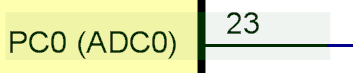
Terminal showing verified marker (grayed rectangle)
When you select an item it will be selected in the schematic

Selected Item
Click the  button to print the list.
button to print the list.
Click the  button to remove all verified status for the design.
button to remove all verified status for the design.
Click the  button to display this help topic.
button to display this help topic.
You can sort the list by clicking on the column header.
Right click on the column header to find more options.
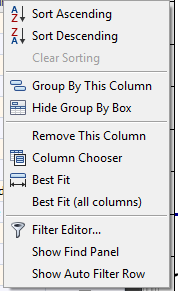
Connections
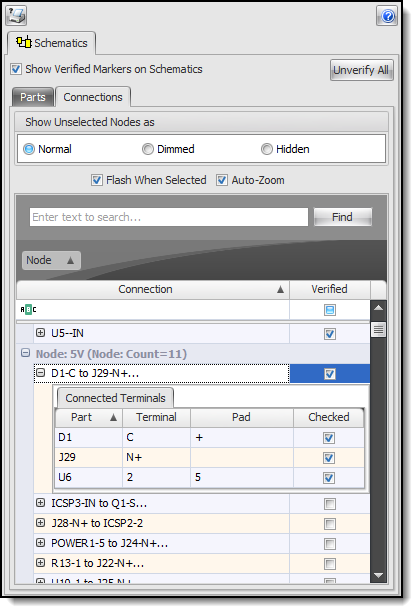
Use this to check off and mark electrical connections (wires/nodes) as verified in the design.

Connection showing without verified marker

Connection showing verified marker (grayed rectangles)

Selected Item
Check the  to flash the selected item.
to flash the selected item.
Check the  to have the item zoomed into view when selected. This combined with
to have the item zoomed into view when selected. This combined with  makes them easier to find.
makes them easier to find.