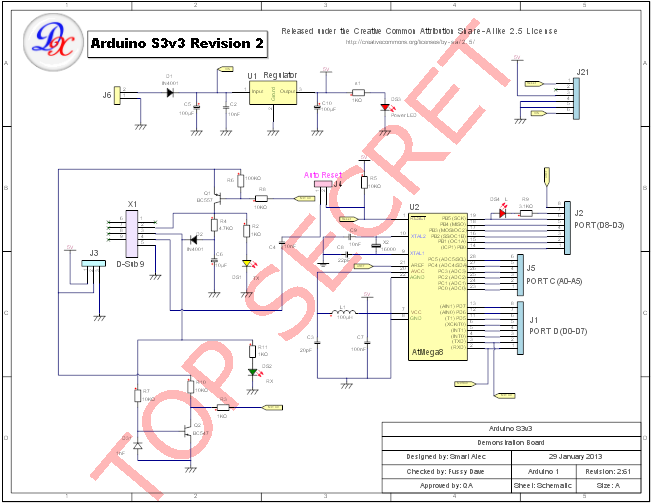
A Text Watermark
Select the Text Watermark in the watermark dialog to add a text watermark and define its properties.
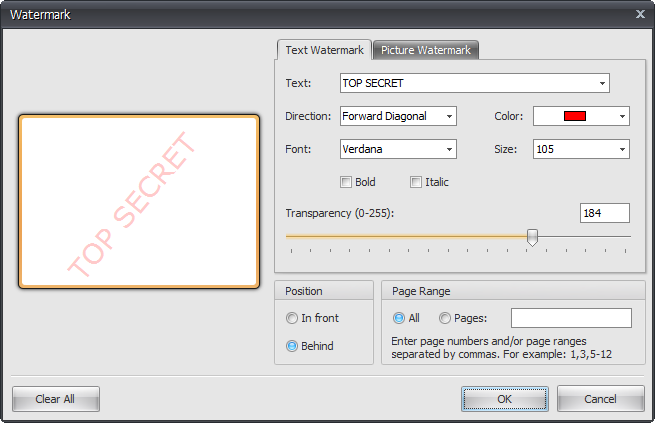
The text watermark dialog
Preview
You can see a preview of the watermark on the left of the dialog.
Text
Enter the text for the watermark.
Direction
Select the direction for the text from one of four options.
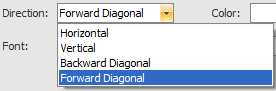
Set the watermark's direction
Color
Select the color for the watermark text.
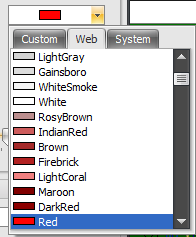
Set the watermark color
Font
Select the font for the watermark text. You can also select a bold and/or italic 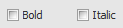 font.
font.
Size
Select the height for the watermark text.
Position
You can set the position of the watermark to be in front of the page or behind all graphics on the page.
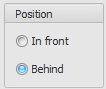
Set the watermark's position
Transparency
You can set the level of transparency for the text so you can 'see through' the watermark.

Set the watermark's transparency
Page Range
Enter the page numbers and/or page ranges separated by commas. For example: 1,3,5-12 to add watermarks to pages 1,3 and 5 to 12.
Finally
Click  to reset the watermark.
to reset the watermark.
Click the  button to accept your changes.
button to accept your changes.