You can set the fill style to be transparent or no fill. When object as no fill you will be able to see through the area of the object that is normally filled.
A transparent fill is a type of fill style where an area or shape is filled with transparency rather than color. This means that whatever is behind the shape or area will be visible through it.
This feature is often used in graphic design and digital artwork to layer objects and create depth, or to allow a background image or color to show through a shape or text. For instance, if you were creating a logo and wanted the background (like a photo or a web-page) to show through certain parts of the logo, you could use a transparent fill for those parts.
Transparency in a fill can also be partial, often referred to as "opacity" or "alpha". A partially transparent fill will blend the color of the fill with whatever is behind it. For instance, a shape with a red fill at 50% opacity placed over a blue background would show as a blend of red and blue. The degree of transparency can usually be adjusted using an "opacity" or "alpha" slider or input in most graphic design software.
Transparent fills can create complex visual effects and are a crucial tool in creating layered, dynamic compositions in graphic design.
Note: if you set the fill style to be no fill or transparent make sure the object has a line or body style that is not transparent otherwise you will not be able to see the object. However, it will be selectable using the window select tool, you be will not be able to select it by clicking on it.
Click on the transparent button  to set the fill style to transparent.
to set the fill style to transparent.
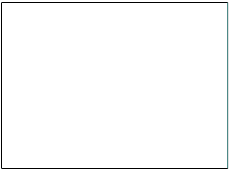
Transparent or no fill