You can download AutoTRAX DEX from https://dexpcb.com/Download
When you have downloaded AutoTRAX DEX run the installer program/
You will first see the select setup language dialog.
Click here see where AutoTRAX DEX installs files.
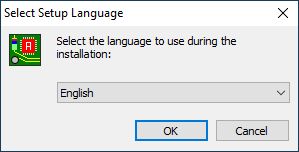
Select your language from the drop down list and click on the OK button to proceed. At any time you can click on the Cancel button to stop the installation and no files will be added to your machine.
You will see the welcome screen, click on the OK button to proceed.
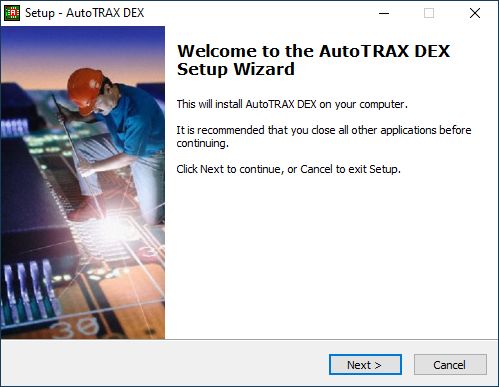
Now you will see the license agreement. You must accept this to proceed. Click on 'I accept the agreement' and then click on the Next button to proceed. Click here to see the full license agreement
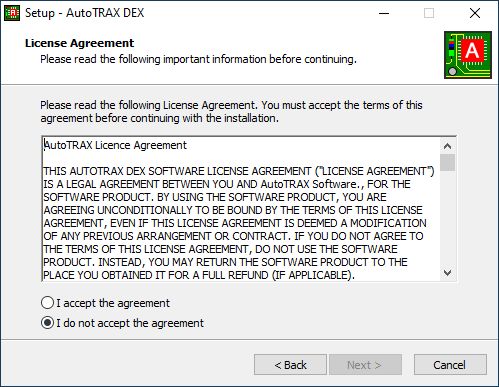
Now you get to select where to place AutoTRAX DEX. You can use the default or add your own. Again click the Next button to continue.
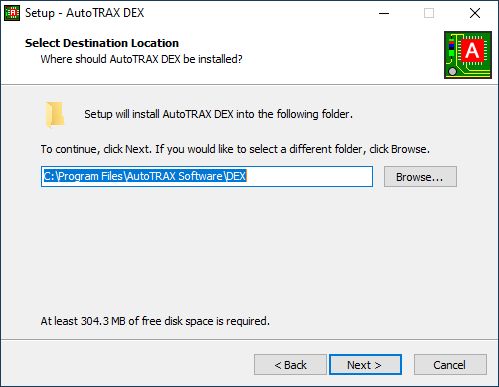
Now you get to name the start menu folder. You can use the default or add your own. Again click the Next button to continue.
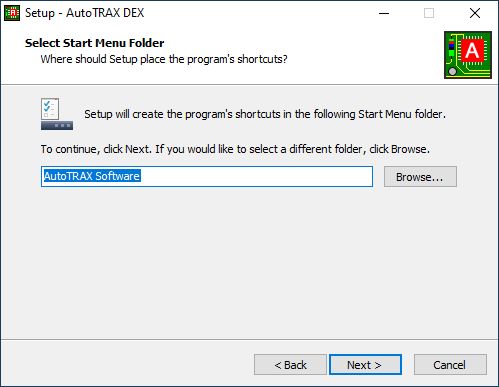
You can optionally add a desktop icon.
Click the Next button to continue.
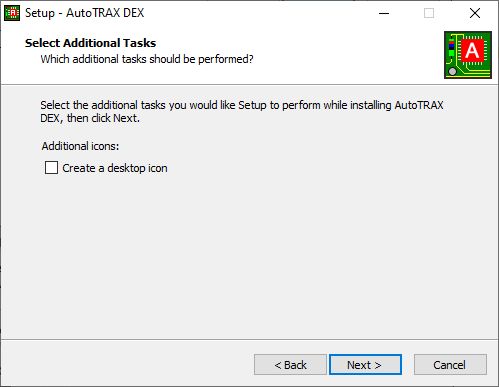
Finally you are ready to install. Check the installation options and click the Next button to continue.
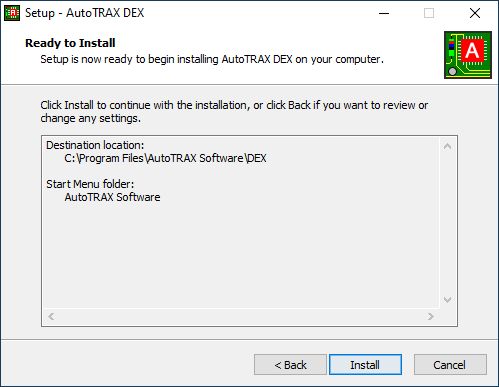
During installation the following progress dialog is shown. Click on the Cancel button if you no longer wish to install AutoTRAX DEX.
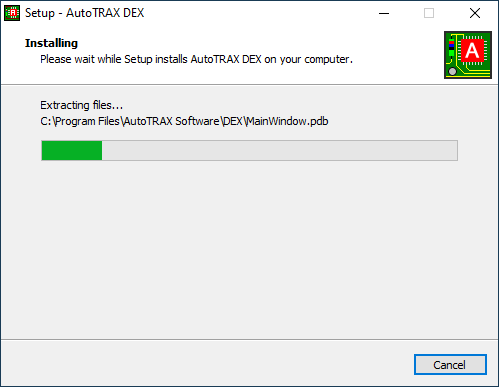
AutoTRAX DEX will start when the install is complete.