You can add 3D from an external file to both a PCB and a Footprint
Click on the Tools→Import→  button.
button.
The import 3D file will be shown as shown below.
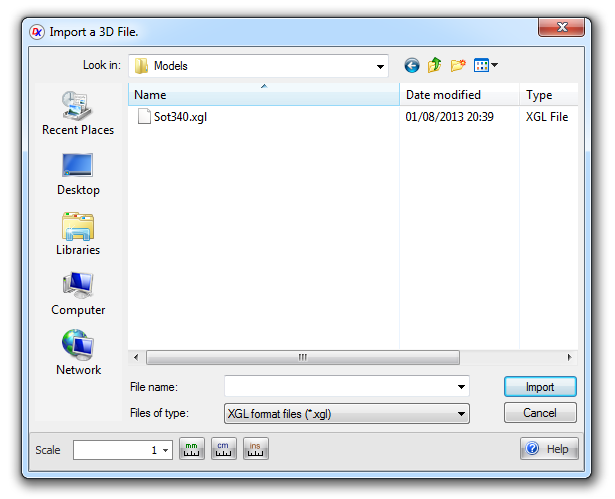
Select a file and click  to add it to the PCB.
to add it to the PCB.
The 3D model will be imported and embedded in a 3D Model.
Currently AutoTRAX DEX will only import XGL files.
The XGL file format is designed to represent 3D information for the purpose of visualization. It attempts to capture all of the 3D information that can be rendered by SGI's OpenGL rendering library. It uses XML 1.0 syntax. These features make XGL the ideal format to use when data must be exchanged between two graphics systems for the purposes of visualization.
Autodesk Inventor will export to XGL.
You can find loads of free 3D models at https: //www.3dcontentcentral.com/
To turn them into XGL files:
1.Download the 3D file from https: //www.3dcontentcentral.com/ as a .SAT file.
2.Start Autodesk Inventor.
3.Open the downloaded .SAT file.
4.Export to a XGL file.
5.Import it into AutoTRAX DEX.