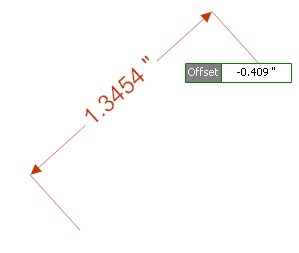1.To add an aligned dimension click the  in the Add→Dimension button group.
in the Add→Dimension button group.
2.Now as you move the mouse in the viewport, you will see the start coordinate. Left-click to define the start point of the dimension or press the Enter key followed by the X value, Enter key, the Y value, and then Enter to exactly place the starting point.
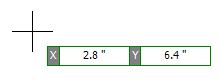
3.Now as you move the mouse, the dimension will be drawn and the end point shown.
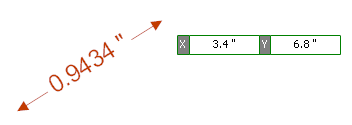
4.Left-click to set the end point or press the Enter key followed by the X value, Enter key, the Y value, and then Enter to exactly place the end point.
5.Now as you move the mouse you will see the dimension offset from the start and end points as shown below. Left-click again to finally define the dimension or press the Enter key and enter the numeric value of the offset.